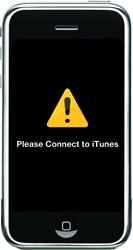NEEDED:
STEP 1 - DOWNGRADE V 1.1.1 to V 1.0.2
a. Run iTunes
b. Run iBrickr
c. You will get a message from iBrickr saying: "Looks like you're running iPhone firmware 1.1.1. ....."
d. CLICK on "See how deep the rabbit hole goes" (Gotta love Nate!)
e. Your iPhone screen will turn white
f. In iTunes, press SHIFT and click on RESTORE
g. Select the file that iBrickr just downloaded called 1.02 IPSW and click OPEN... Let iTunes do the downgrade (it takes about 5 minutes)Most likely you will get error 1013 at the end... just ignore and go back to iBrickr
h. Select "I have a yellow triangle, blah blah blah" and then click on "fix it" -- at the end your phone should be back at the Activate iPhone screen
i. Close iBrickr
STEP 2 - ACTIVATE & JAILBREAK 1.0.2 (I prefer to do this with wiNstaller since it's quicker and always works!)
a. Run wiNstallerGUI.exe (Make sure iTunes is running)
b. Click on "Activate" (Should take about 30 seconds)
Now your iPhone should be activated and jailbroken!
STEP 3 - Install ANYSIM 1.1 and then unlock
a. On your iPhone, go to Settings --> General --> Auto-Lock and set to "Never"
b. Press "Home" button to exit settings menu
c. Run iBrickr and click on Applications
d. Click on "Install PXL" and follow directions (make sure you restart the iphone twice as directed"
e. Click on "Check for PXL"
f. Click on "Browse Applications"
g. Select anySIM V1.1*** If your iphone does not "soft reset" and then display the anySIM icon on the menu, just turn it off and then back on and repeat steps f. & g. ***
Use this method to get anySIM 1.1 if the repository that iBrickr uses does not have it (for some reason, it has been available off and on, the current available version is 1.0.2)
- Open installer and update to Installer 3
- Restart Installer 3
- Click on "Sources"
- Edit (top right)
- Add (left)
- Type: http://iphone.blurgle.ca/repo
- Enter
- It will install the AnySim option
- Refresh sources
- Go back to "Install" and look under "System" to find and install AnySim 1.1
- After you use AnySim to unlock, uninstall both anysim and the new source
h. On your iPhone, tap on the anySIM icon
i. Disregard warning (you can also run it with the original AT&T sim" -> Slide bar -> Scroll down and tap on "OK, Unlock My Phone" (should take 3-5 minutes)
*** You should get the message saying "Your iphone has been successfully unlocked" ***YOU ARE DONE!!!
STEP 4 -Install lockdown file (Optional but I recommend it)
a. In iBrickr, go back to the main menu and select "Files"
b. On iPhone picture on the right, navigate to usr/ libexec/
c. Click on "Upload Files" and select the lockdown file you downloaded. Restart iPhone
STEP 5 - YOUTUBE activation
a. Open PACAY's folder
b. Click on "Click here - activate.bat
c. Let it finish and restart iPhone
STEP 6 - Remove the anySIM icon (Advisable if you ever have to claim warranty on your iPhone)
a. Run iBrickr
b. Click on "Applications"
c. Click on red dot on iphone pic next to anySIM
d. Restart iPhoneFINISH
Special thanks to "woomwireless" on hackint0sh forum.