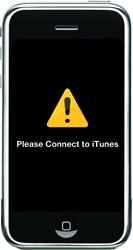You're going to need some files first, it'd be better if you have all the files handy before you start so that you don't have to scramble for them when needed.
The following files are essential to the jailbreaking:
- Official 1.1.1 firmware (http://appldnld.apple.com.edgesuite.net/content.info.apple.com/iPhone/061-3883.20070927.In76t/iPhone1,1_1.1.1_3A109a_Restore.ipsw)
- Official 1.1.2 firmware (http://appldnld.apple.com.edgesuite.net/content.info.apple.com/iPhone/061-4037.20071107.5Bghn/iPhone1,1_1.1.2_3B48b_Restore.ipsw)
- iDemocracy (http://idemocracy.googlecode.com/files/iDemocracy2.rar) -- Note that your computer will need to have the up-to-date .NET framework which is also available from the iDemocracy page (http://idemocracy.googlecode.com/files/DotNetFramework3.5Final.exe)
- iBrickr (http://ibrickr.com/downloads/ibrickr_v0.91.zip)
- Java software if you don't already have it (www.sun.com)
I use iTunes 7.5 for the steps here; I have not tried 7.6 -- some of my friends say it does not work properly as far as managing the iPhone (for the hacking purposes anyway.)
After you have downloaded the necessary files, let's get started...it's not that complicated, just a little bit lengthy because of the time it takes to restore and/or update the firmware from iTunes.
- Connect the iPhone to the computer and run iTunes
- Put the iPhone into the DFU restore mode (you know the drill: hold down the power and home buttons together until the red slider appears. Keep holding the buttons until the iPhone turns off, but as soon as the iPhone turns off, let go of the power button and continue to hold the home button until iTunes recognizes the iPhone again---but displaying the message that "iTunes has detected an iPhone in Restore Mode...")
- Hold down the shift key while clicking the Restore button, select the firmware 1.1.1 file
- Let iTunes complete the restore process, it will end with an error which is expected
- Acknowledge the error
- Run iBrickr, click on the reboot link in iBrickr and wait until the iPhone is completely rebooted
- IMPORTANT: The next few steps require access to a Wi-Fi source and a SIM-card with PIN turned off!
- On the activation screen, slide for emergency and dial: *#301# to make the phone call itself. (If the incoming call dialog quickly disappears but it keeps ringing, just dial 0 (remove *#301# first), and it will call itself)
- Answer the call, and tap on Hold
- Phone will call it self again, tap Decline. You will now be returned to the normal dialer
- Tap on contacts, and tap the + icon to add a new. The only info you are going to add to this contact are two URL's. To add a URL, tap Add new URL. The first URL is prefs followed by a colon: prefs: and the second is jailbreakme.com. Tap Save.
- Your contact now has two "web pages" - tap on the first one (prefs:). This will take you to the settings dialog. The reason you want this, is because you need to connect to a Wi-Fi network, so tap on Wi-Fi, and get connected to a network, and make sure the icon on top of the screen is indicating that you are connected. While you are in the settings dialog, you should also set: General → Auto-Lock → Never
- Now, press the home button, and again, slide for emergency dial 0, Answer the call, Hold and Decline the new call so that you get to the contacts. Tap on your contact (No Name), and this time tap on the other home page, jailbreakme.com Safari will launch and show you a webpage. Read through the text, before you Install AppSnapp Phone will return to activation screen, but don't panic, just wait...
- Phone should automaticly restart after almost a minute. (If for some reason the phone does not restart, repeat step #13 again. It may take a few tries, depending on the internet traffic)
- When the phone starts again, it should no longer say slide for emergency, but rather Slide to unlock It means it was successfull! Activation is now bypassed, and phone prepared for software installation!
- Now that the iPhone is fully activated, run the Installer to install the necessary file that would allow the new firmware to be jailbroken again. You can find the file in the Tweaks 1.1.1 section, look for Oktoprep and install it
- After you have installed Oktoprep, click on the Home button to complete the installation
- iTunes should still have the iPhone listed under the Devices section, select it to display the Summary page, hold down the shift key and click on the Update button --- Yes, UPDATE and not RESTORE!!! Because if you click Restore, iTunes will wipe out the Oktoprep file that you installed earlier and we're back at square one (duh!)
- Let iTunes complete the update
- After iTunes has completed the update, the phone is back at the cable and iTunes image
- Shut down iTunes
- Run iDemocracy (You did remember to download and install it, didn't you???)
- Click on Jailbreak
- Click on 1.1.2 Jailbreak
- Let the 1.1.2 jailbreak application complete the process
- Reboot the phone --- which will reboot itself before everything is done
- Prepare the SIM card that you are going to use by cutting the corner so that the chip is recessed and fit into the iPhone SIM tray evenly
- Insert the prepared SIM card and voila!